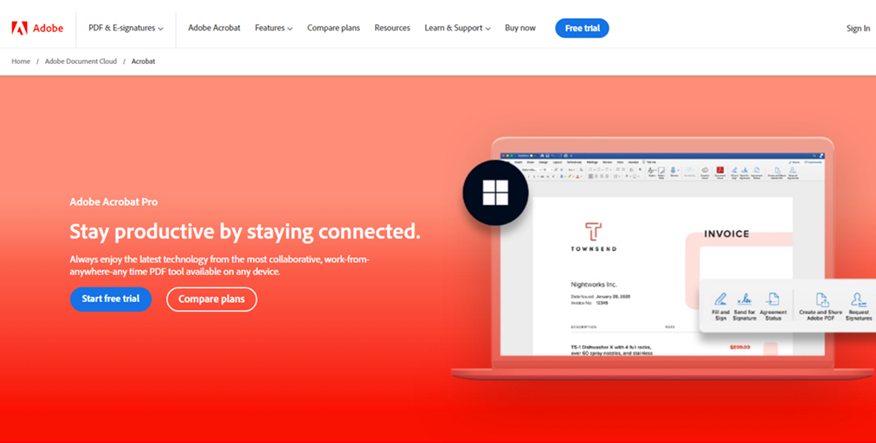Adobe Acrobat Pro (2024) Review
Edit PDFs like a Pro.
Adobe Acrobat Pro has a few additional tools in its arsenal that Acrobat Standard lacks, and most of those would be a very useful addition to a professional workflow. It’s definitely worth trying out, but it’s also likely most customers won’t need anything more than the Standard version.
Pros
- +Polished interface
- +Good number of tools
- +Advanced tools for business use
- +Good redaction and security tools
Cons
- -Best for professionals and businesses
- -Some tools really belong in Acrobat Standard
Adobe Acrobat has evolved since its early days as a PDF all-in-one, growing into three separate multi-platform apps:
Acrobat Reader, Standard and Pro.
Each software adds an increasing number of features, so, if you just need to view a PDF document, Acrobat Reader is ideal. Acrobat Standard and Pro are best for PDF creation and editing, electronic signing, and a lot more document management options. In most cases, and in our experience, Acrobat Standard is the best PDF editor for most people, while Acrobat Pro adds a few more tools for the business or professional user.
We’ve already taken a look at Reader and Standard – you can check out our Adobe Acrobat Reader review and the Adobe Acrobat Standard review for more. It’s time to finish this PDF trilogy by exploring the capabilities of Adobe Acrobat Pro.
ADOBE ACROBAT PRO: PRICE & PLANS
Pro is the most expensive version of Acrobat, but it’s also included in Adobe’s All Apps Creative Cloud bundle.
It’s not going to be a surprise to learn that Pro is the most expensive Acrobat version – $19.99 / £19.97 a year paid monthly (monthly and annual upfront subscriptions are also available).
Unlike Acrobat Standard though, you can opt for a seven-day free trial, if you’d like to check its features out, but it does involve you initiating a subscription, so don’t forget to cancel it in time if you decide the app’s not for you.
There’s also an alternative way to grab a copy of Acrobat Pro: by getting an All Apps Creative Cloud subscription. It’s more expensive, but bundles the PDF editor with dozens of other apps like Photoshop and Premiere Pro, that all integrate seamlessly. This means that if you already have a subscription to handle your professional creative work (or you need one), you already have the most full featured version of Acrobat.
Pricing & plans: 4/5
ADOBE ACROBAT PRO: INTERFACE & EXPERIENCE
The interface is the same as for Reader and Standard:
clean, simple and efficient
Very elegant and well designed interface, offering you various ways of performing the same action, which gives you the flexibility of using the one that suits you best.
Just like Reader and Standard – and just as you’d hope, expect, dream – Acrobat Pro’s interface is clean, simple, well-designed. We found the tools are easy to locate and use, offering you various ways of working.
All told, this creates a highly flexible interface that works for you. Acrobat Pro doesn’t force you to alter your workflow, to do it the Adobe way or else. It’s a fantastic piece of design, particularly for Standard and Pro. We did find Reader’s interface felt more like an advert for Adobe’s superior PDF editors.
Interface: 4/5
ADOBE ACROBAT PRO: STANDARD TOOLS
All the features available in the Standard edition are present and correct in Pro’s comprehensive toolkit
As you’d expect, all the tools available in Standard can be accessed in Pro. This means you’re able to comment on a PDF, share it with others and track the progress of those files. You can change a PDF’s format, and export it as a Microsoft document (Word, Excel or PowerPoint), turn a PDF into images, convert it to HTML, edit it, change the embedded text and images, create PDFs from scratch, fill in and sign PDFs (it’s some of the best eSignature software we’ve ever tested), and there’s plenty more besides.
You also have the ability to combine multiple PDFs into a single file, reorder pages, and delete some. When it comes to security, adding a password to protect a PDF’s content and prevent others from editing it is a cinch. This is all done in a very intuitive way, and even though you might select a specific tool, you’re able to effortlessly access others without having to leave the confines of said tool.
It’s a very comprehensive, even impressive, feature-set – and that’s just the tools you get in Acrobat Standard.
Tools: 4.5/5
ADOBE ACROBAT PRO: PRO TOOLS
Use Acrobat’s Accessibility tool to check if your file meets the accessibility compliance standard.
Some very useful and obviously professional tools, coupled with others that should really be considered mainstream by now.
While the ‘as-Standard’ tools feel weighty, essential for a PDF power user, we couldn’t shake the sense that some tools labelled as “Pro”, don’t really feel that they belong in a “Pro” category.
Take the ability to turn a scanned paper document into a searchable PDF. Although it’s undoubtedly highly useful to be able to do that, some of the best free PDF editors, and even modern hardware, have been offering such a feature for a while now. Take your iPhone camera: you can take a photo with it and any text contained within it becomes selectable – and all without having to pay a subscription.
Another one which is more understandably a Pro feature, is the ability to create and validate PDFs to meet accessibility standards. This is a very important feature for any business, and once you check a document, you’re given a list of issues to fix to improve a document’s accessibility. Some can be resolved automatically, while others may require a little more work. But, we find it baffling why this is restricted to the Pro version? Wouldn’t this feature be of greater benefit if the Standard version had access to it as well?
Adobe Acrobat Pro during our review process
Redacting sensitive information is so easy to do with Acrobat’s ‘Redact’ tool
Be that as it may, as with other features included with Acrobat, it all works well and is easy to understand. There’s even a menu called ‘Explain’ which sends you to a webpage telling you why there’s a problem, and why it’s important to fix it.
Something that makes more sense in the Pro arena is the ability to compare two versions of a document. Acrobat will give you a summary of the disparity through a visual representation, and even gives you the ability to filter those results to make it clearer what has changed. We could see this as an invaluable tool in anyone’s workflow.
Redaction can also prove highly useful when there’s sensitive information on a PDF you’d rather not share with others. As you’d expect, the way it works is incredibly simple: just highlight all the problematic sections, and once you’re done, click on ‘Apply’.
In addition to blanking out certain passages and images, there’s another little highlight here. You also have the option of automatically removing a document’s metadata, embedded URLs, comments, and more. Adobe calls it ‘sanitising’ and if you’re into not passing on too much data, it’s a one-click wonder.
It’s clear that Adobe Acrobat Pro’s market is much more of a niche one than who they’re aiming for with ‘Standard’. It’s highly likely most people will be more than satisfied with Standard, even though Pro is the one included with the All Apps Creating Cloud subscription. However, if those additional tools are crucial to your workflow, you’ll find them extremely well implemented and easy to use in Acrobat Pro.
SHOULD I BUY?
Have different versions of the same file? ‘Compare Files’ will look at them both and tell you what’s different about them (Image credit: Adobe)
BUY IT IF…
You need advanced PDF editing tools, including redaction, and accessibility compliance, or you already subscribe to Adobe’s Creative Cloud package, which includes it by default.
DON’T BUY IT IF…
You want a simple way to view or make basic alterations to a PDF – in our experience, Pro is equipped with more features than most casual users will need.
ADOBE ACROBAT PRO: ALTERNATIVES
We’ve tested out man of the best Adobe Acrobat alternatives if Pro isn’t for you.
If Acrobat Pro is a bit more than you bargained for, we recommend checking out Adobe Acrobat Standard – it’s a great choice for most people’s PDF needs.
For some other top apps, see our pdfFiller review for a browser-based PDF editor that’s surprisingly full of features. For a free alternative, see our PDF24 Creator review – it’s our favorite free PDF tool and it’s packed full of essential document management tools.